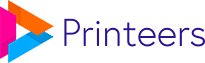The Print & Ship plugin can automatically place orders in the Printeers Platform. To do this, you need some configuration. If you have an issue placing the order, please follow the checklist below to make sure it works.
This guide applies to you if:
Was my order placed in the Printeers Platform?
There are two ways to check if the order is placed.
The order has an order reference in the notes
When an order is placed, our plugin will place a comment in the order notes. This will state that the order was succesfully placed at Printeers and also display the reference we gave to the order. This reference can also be used to find your orders later or when you contact our support desk about a specific order.
Check the Printeers Dashboard to see if your order is there
The Invition Dashboard shows all your orders in the Printeers Platform. If your order is there, it will be processed by us. If your order is placed in the Platform by the plugin, you should always be able to see the order there. When you’re starting with your webshop and placed the first order, always make sure to check the Printeers Dashboard if everything looks like it should.
You can use the Dashboard to modify orders after they are placed in the Printeers Platform.
Troubleshooting the plugin when an order is not placed
Follow the checklist below to find out why the order was not placed.